How To Use Google Search Console
What Is Google Search Console:
Google
search console is the platform where you can add your website and you
can view the status of your website. Status means daily visitors and
daily ad clicks. Also, you get details of how your website performing.
The best part is you get to know if any copyright content is found and
any wrong material found in your website! If any copyright or wrong
content found by google they will let you know with google search
console. Also by adding the website in Google Search Console, the goolgle search engine will get details about your website and it will show your website in search result when it is needed.
How To Add A Site In Google Search Console:
Go to google search console official website by Click Here.
Now click on "Start Now" then enter your website Url like
"https:/example.com". Now click on "Add Properties". If you get "Successfully added" message then you are done. If you get "Ownership
verification failed" then follow this steps:
1) In "Verify ownership" prompt scroll down, click on HTML tag, now just copy the meta tag code which shown shown in image!
2)
Login to your blogger then go inside "Theme". Click on "Edit HTML", find
first <head> tag. Simply paste your copied code inside
<head> tag, then click on "Save Theme".
3) Go
back to google search console page, on same "Verify ownership" prompt
just click "Verify". This time you will get "Successfully Added" message,
this means you are done. Your status of the website will start showing
after 24-48 hours.
Hope you got a good idea of google search console tutorial, google webmaster tools.
If you have any query please comment below!!


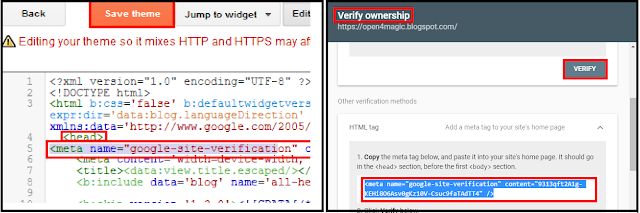



No comments:
Post a Comment