How To Share Blog Post On Facebook Automatically
When you write the post on a blog and publish it. After that, for more views, you need to share your post on Twitter, Google+, Facebook or Facebook page, Tumblr
etc. But sharing this manually on the different platform is
time-consuming. So I am gone tell you the way by which whenever you
share the post, automatically your post shared on different social
media. First I am going to tell you about sharing the post on Facebook automatically.
How To Share Blog Post On Facebook Automatically
Step 1: Visit this site by Click Here. You
get the page as shown in picture just write your mail address, then
click "Get Started". Currently, we doing the "Sign Up" process to IFTTT.
If you want the alternative you can do Google+ sign up or Facebook sign
up. If you doing mail Sign up, you will be redirected to "Set Password"
page. Write your password, then click "Sign Up".
.
Step 2: After
"Sign Up" you will reach to the page as shown in the image. Now select
some media for the personalized recommendation. At least select 3 media,
then click on "Continue". Otherwise, you can just close the window and
move on. Now you will be redirected to the "Home" page, at the right top
you can see your "Profile" click on the drop-down and select "New
Applet".
Step 3: Now you will be redirected to the page where it asks you "If This Then That" means if this is your platform of the post then that platform is for share. Just click on "+This". Now you will be redirected to "Choose a service page", here service means what you want to share the blog post, youtube video etc. In our condition, it's blog post so we will search for "Blogger" and click on "Blogger".
Step 4: Now you will reach to "Connect Blogger" page where you need to connect your blogger. In this page just click on "Connect", one pop up page will be open then select your blog email address. Now you need to allow for connection with "IFTTT". If you have more then one blog with the same email address, it will ask you for the select blog for which you want to share the post. Select your blog and click "Update".
Step 5: Now you will be redirected to "Choose Trigger" page. There is two option, first is the post will get shared whenever the new post is published. The second option is, the post will get shared only when the post has the label. I suggest selecting "Any New Post" so that whenever the new post is published your post automatically get shared. Now you will be redirected to "If This Then That" page. In this page click on "+That" for giving sharing platform like Facebook, Tumblr etc. Now you will get redirected to the "Choose action service" page, just select "Facebook Page" because this time we want to share our post automatically in "Facebook Page".
Step 6: Now you will be redirected to "Connect Facebook Page", just click on "Connect" login to your "Facebook account". Select your "Facebook Page" click on continue. Now you will reach the "Choose Action" page, where you will get three options select the middle one "Create Link Post". In other cases like want to share status message select "Create a status message" else if you want to share the photo from post select "Upload a Photo From Url". After that, you will reach to "Complete Action Fields" page. In this page, you need to add stuff you want to share. In "Link URL" add the ingredient of "Post URL" and in message add ingredients as shown in the picture. You can add more ingredients as per your requirement. Then click on "Create Action". You will redirect to "Finish and Review" page, review it then click on "Finish". Congo you have done, now any new post added on your Blogger update post will be sent to your Facebook page.
Now for sharing post automatically in Twitter, Tumblr just add "New Applet" and do same steps again:)
Hope you got the idea of How To Share Blog Post On Facebook, Twitter, Google+ etc Automatically.
If you have any query please comment below.


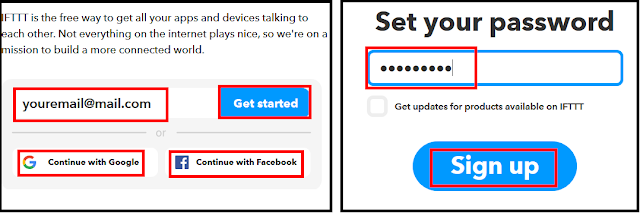

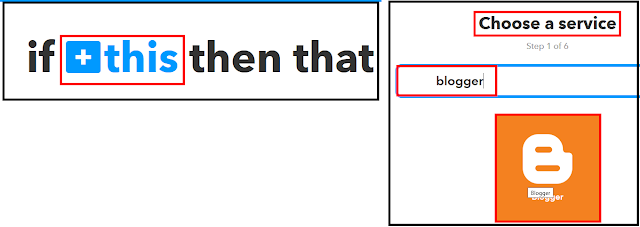






No comments:
Post a Comment